Creating BigQuery Enrichment
Overview
BigQuery is a fully managed enterprise data warehouse that helps you manage and analyze your data. Skypoint AI provides a feature to enrich your customer data with data from the BigQuery enrichment connector.
Prerequisites
To configure BigQuery enrichment, the following prerequisites must be met:
- You have an active customer profile.
- Google BigQuery Service Account credentials for validation – Email, Project Id, Password.
- P12 Key file access.
To create BigQuery enrichment
- In the left pane, go to Profile > Enrichment, and select the Discover tab.
- Choose BigQuery, click Enrich my data.
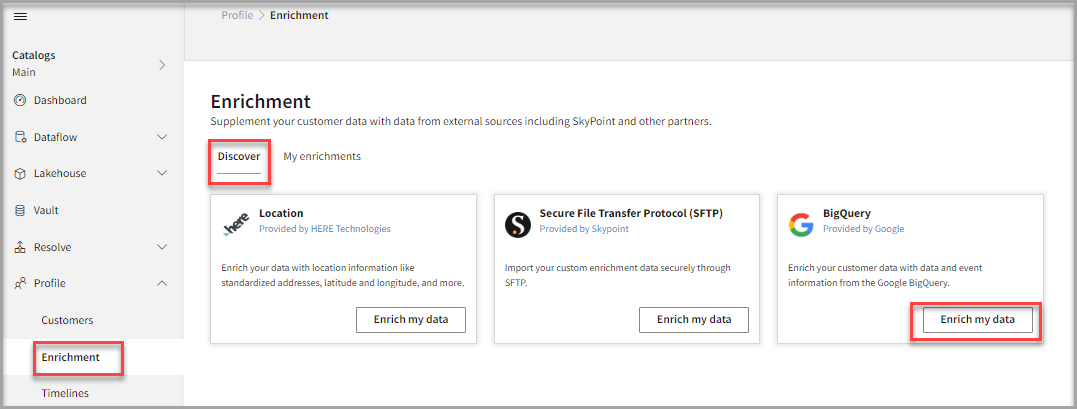
- Read the Overview, click Next.
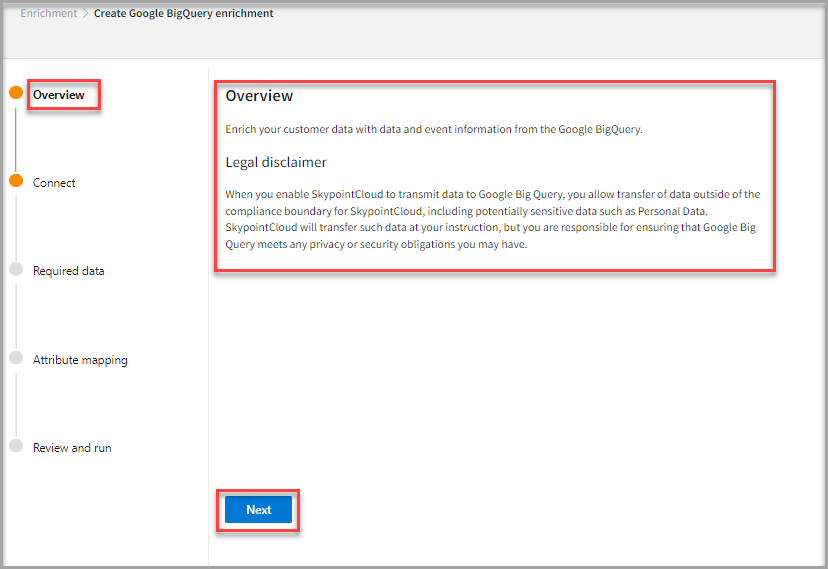
The BigQuery enrichment consists of four steps, and you need to perform in the following order:
- Connect: Select the connection for enrichment.
- Required data: Choose a table containing customer profiles and related data from BigQuery to enrich.
- Attribute mapping: Map the related fields from the customer table and the BigQuery table to get the data based on the mapped fields.
- Review and run: Add the name for the enrichment and review the settings before running the enrichment.
Select and set up your BigQuery connection
You can create a connection that allows Skypoint AI instance to share data with another service.
- Click Add connection to add a new link.
- If you want to change the existing BigQuery connection, select a Connection for enrichment from the drop-down list, then click Edit.
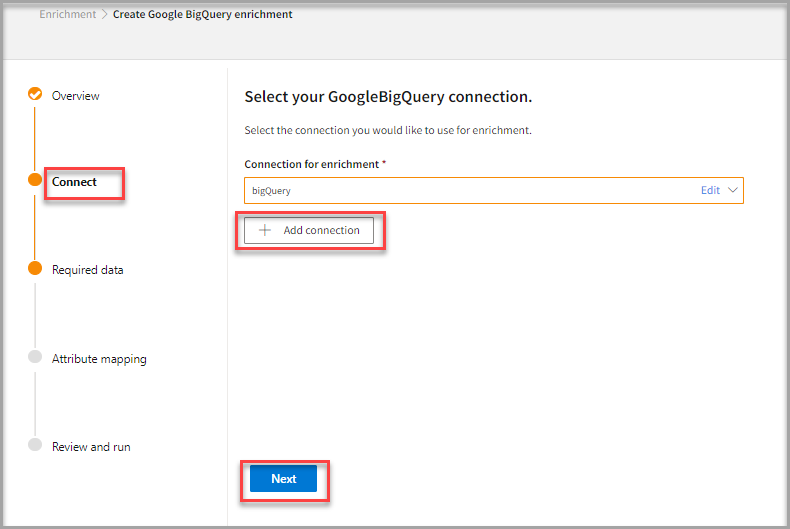
- Enter a Display name.
- Enter your BigQuery Service Account credentials for validation – Email, Project Id, Password.
- Click Choose File to upload a P12 file.
| Item | Description |
|---|---|
| Option to enter your email associated with Google BigQuery. | |
| Project Id | Option to enter Google cloud platform Project Id. |
| Password | Option to enter your password. |
| Key File | Option to upload a P12 key file. P12 file uses Public Key Cryptography Standard (PKCS) encryption to store private key and other sensitive information. |

- Click Verify > Save > Next.
Select customer and BigQuery data set
- Choose a Customer data set from the drop-down list. For example, Profile, Audience.
- In the BigQuery Data drop-down list, choose a data set containing customer profiles related data from BigQuery.
- Click Next.
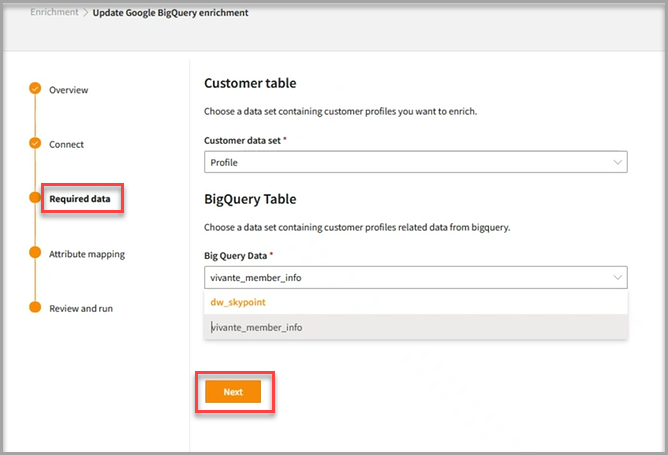
Map your field name to the corresponding BigQuery table field
- Select the source table from the Source drop-down list.
- Select the BigQuery table from the Target drop-down list.
- Click Next.
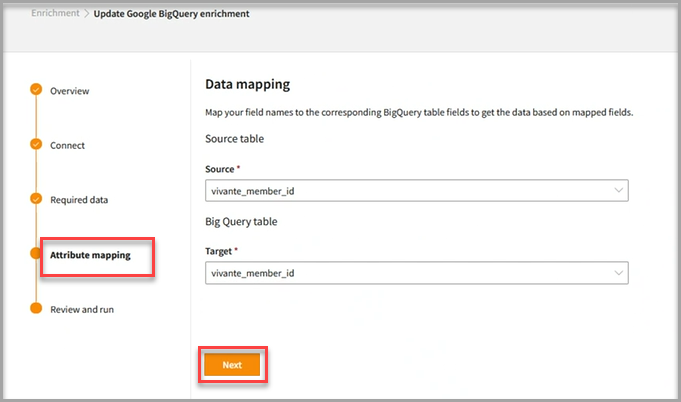
Name BigQuery enrichment, review, and run
- Enter Enrichment name > Output table name.
- Click Save Enrichment.
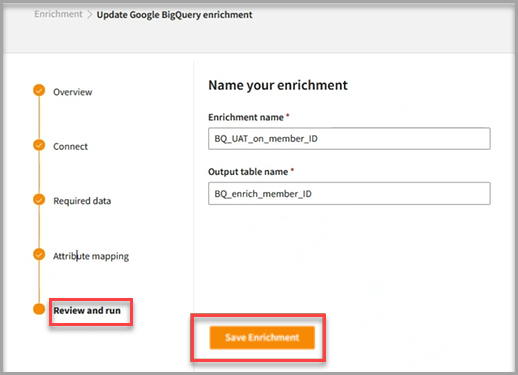
- Click Run to start enriching the data.
- If you want to return, click Close.
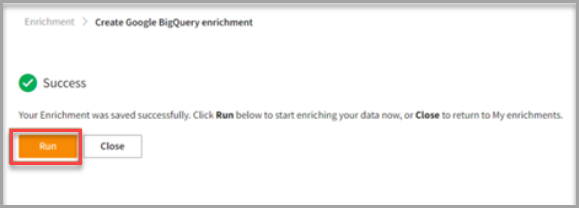
- After the run process, click the My Enrichments tab to see the BigQuery enrichment.
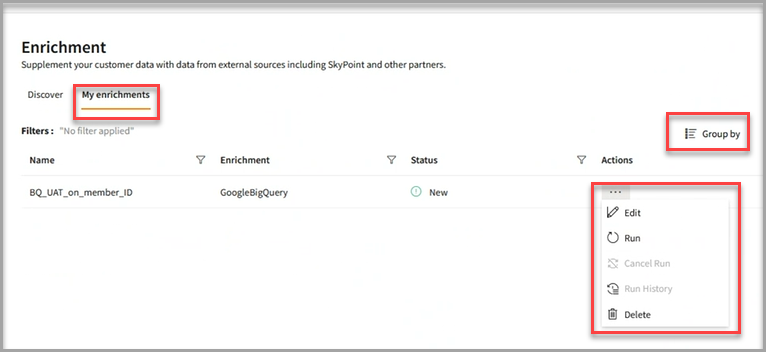
- If necessary, do the following:
| To | Do |
|---|---|
| Edit a workflow for previously created BigQuery enrichment | Click Edit. |
| Delete a workflow | Click Delete. |
| Run the BigQuery enrichment | Click Run. |
| See the run history of the BigQuery enrichment | Click Run History. |
| Cancel the Run that is in progress | Click Cancel Run. |
| View the items in the List | Select List. |
| View the items in a specific Group (For example, Name, Enrichment, status) | Select Group by. |
- After the enrichment process, you can view details in the Tables and the customer section as follows:
To view details in the Tables section, do the following:
1. In the left pane, go to the **Lakehouse** and click **Databases** to find your table in the **Gold** > **Enrichment** list.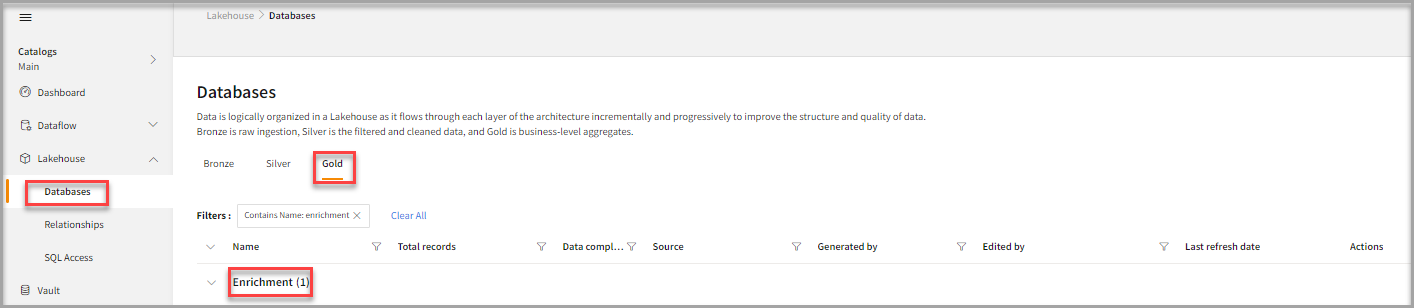
2. Click the table name to view attributes, data, and download the CSV file.
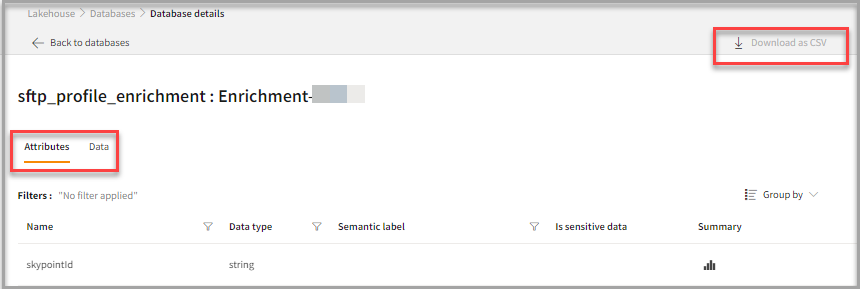
To view details in the customer section, do the following:
1. In the left pane, go to the **Profile**, click **Customers**.
2. Click on **Profile card**, and select the **All Attributes tab**.